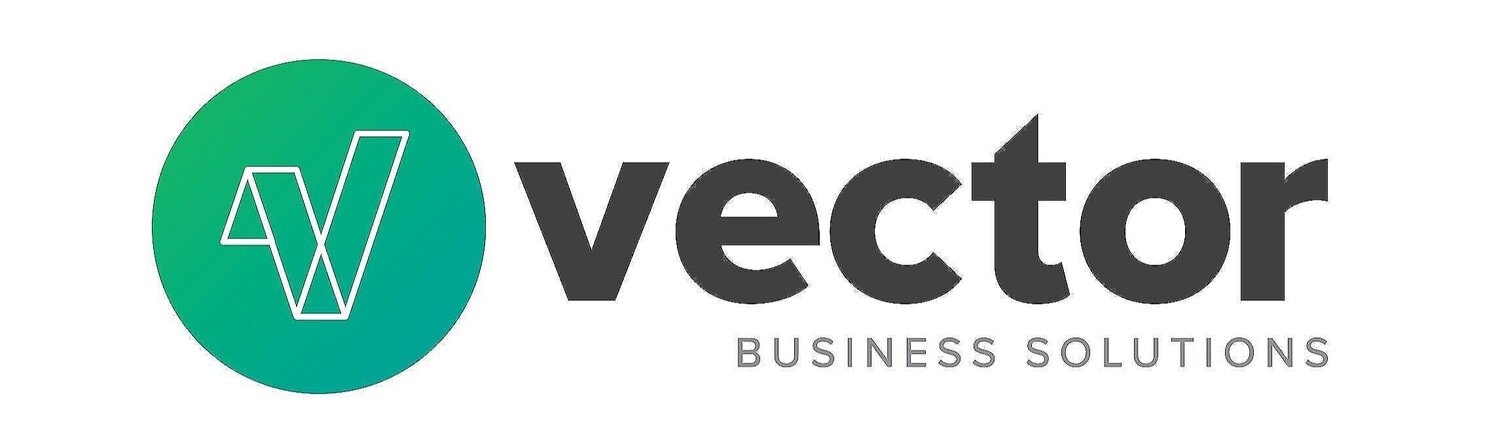QuickBooks® Desktop: Database/File Maintenance – How To Perform
/This is a follow-up to our last Blog regarding “QuickBooks Database/File Maintenance – What is it and Why”. If you haven’t reviewed that Blog, we recommend you do so before proceeding with this article.
How to perform a Backup/Verify:
We recommend you run a backup in SINGLE USER mode, with “Full Verification.” By doing this:
The QB file integrity is verified as the first step in the backup process
If successfully verified, the .TLG file (log file) gets reduced in size (which improves performance)
Steps:
Logon as Admin to QuickBooks
If in multiuser mode, switch to single-user mode: Menu: File / Switch to Single User Mode
1) Initiate the backup: Menu: File / Create Backup / Create Local Backup
2) Check “Local Backup” and check the Options button and make sure “Complete Verification” is selected
While the Verification step occurs, you will see the below message:
If errors are found in the Verification step, the backup will not occur and you will be notified to consider a Rebuild. We recommend that you don’t proceed to the Rebuild and see below additional information before attempting a Rebuild.
If the verify completes without errors, the backup will continue. Once complete, you will see the below message.
This means that the file is error-free (per Intuit’s verification) and the verified backup is complete. The .TLG log file is reduced. At this point, you can consider your file maintenance complete and repeat the process periodically (weekly or monthly, depending on activity levels and risks).
3) When complete, switch back to multi-user mode: Menu / File / Switch to Multi-User
How to Perform a Rebuild
First of all, be cautious with the Rebuild!
If you run a Rebuild and it doesn’t complete successfully, it can further (and irreparably) corrupt the data file.
How do you know if the Rebuild completes successfully? You will receive a message that the Rebuild completed, and a list of errors that were fixed (and possibly errors that cannot be fixed).
How do you know if the Rebuild didn’t complete successfully? This happens when the program process is interrupted, and you do NOT receive a final message of completion (example above). Some interruptions look like the below. But ANY interruption before the Rebuild completes is considered an unsuccessful Rebuild
3) Logon as Admin to QuickBooks
4) If in multiuser mode, switch to single-user mode: Menu: File / Switch to Single User Mode
5) Initiate the Rebuild: Menu: File / Utilities / Rebuild
a. The first step is a quick backup:
Follow the prompts and make sure to store the backup in a location you can find easily in case of error (see C below)
b. If the Rebuild is successful you will see the below message. This means the process completed uninterrupted (which is good!) but doesn’t guaranteed all errors are fixed.
i. Click on View Results
ii. If there are errors that cannot be fixed by the Rebuild, find and review the QBWIN.log for messages at end (see “where to go for help” later in this blog)
c. IMPORTANT: If the Rebuild stops abruptly (is interrupted) and doesn’t complete at all (or ‘crashes’)
i. Restore the backup that was the first step in the Rebuild
6) When complete, switch back to multi-user mode: Menu / File / Switch to Multi-User
What if there are errors that cannot be corrected with the Rebuild?
The Rebuild will sometimes complete successfully, but it will report to you that not all errors could be fixed. In this case, manual data corrections are sometimes necessary. This involves reviewing the Rebuild log and looking for information about the specific errors. This is tedious and difficult to work through, and we encourage you to reach out to a seasoned QuickBooks ProAdvisor with experience in this area.
What types of manual Corrections might be needed?
Manual corrections may include:
Delete and re-enter a ‘broken’ transaction (invoice, bill, etc.)
Update and ‘save’ an existing transaction
Merge two list entries (if there are duplicate list items) or rename one
Create an inventory adjustment, back-dated, to cause inventory to recalculate. Delete the adjustment.
When in doubt, we recommend obtaining professional support.
Where to go for help:
To learn more about the actual performing of File Maintenance, see our next BLOG titled “QuickBooks Desktop: Database/File Maintenance – How To Perform”
At any time that you find QuickBooks File Maintenance to be too risky or overwhelming for your in-house or IT support staff, we encourage you to obtain outside help. Below are some options, and we recommend proceeding in the order listed below:
Option 1: Your company’s IT support firm: Your IT Support firm may have expertise in QuickBooks, and we suggest you start there. They fully understand the technical architecture and components, so if they have QuickBooks expertise, this can be a good solution for you. But many IT companies do not specialize in application database maintenance, so it is understandable if they do not have QuickBooks file maintenance expertise.
Option 2: A QuickBooks ProAdvisor Firm: The right certified Intuit ProAdvisor (or firm) can be a good option. QuickBooks ProAdvisors are not Intuit employees, but are certified by Intuit and often bring unique and custom solutions to the table for their clients including routine file maintenance for QuickBooks customers. A ProAdvisor may be able to help without losing time. There are also some QuickBooks repair services that a ProAdvisor can lead you to, for timely repair, if the fix is beyond the ProAdvisor’s capabilities. Some ProAdvisor firms provide routine maintenance as a service and have significant experience in working through the various error scenarios. Our firm does! www.vectorbusiness.net
Option 3: QuickBooks Support: Intuit’s internal Support team can sometimes help fix specific data errors. But their solution is often to ‘send in the file’ for maintenance, and your business may not have the ability to stop QuickBooks work for multiple business days. Intuit’s internal Support does not provide routine file maintenance as a service (as of the time of this blog writing).
A Final Note:
Not performing routine QuickBooks file maintenance can be risky. So, if QuickBooks is critical to your business, we encourage and recommend routine file maintenance.